How to Use Powin FIDO2 Security Key
How to log into Google account with FIDO2 Security Key
Operating Environment
Operating System:MAC Sonoma 14.5
Browser:Edge Version 132.0.2957.115
Steps to Bind Google Account with Powin FIDO2 Security Key
1. After logging into your Google account, click on the icon in the top right corner and select"Manage your Google Account." Then, click on the "Security" section on the left sidebar.
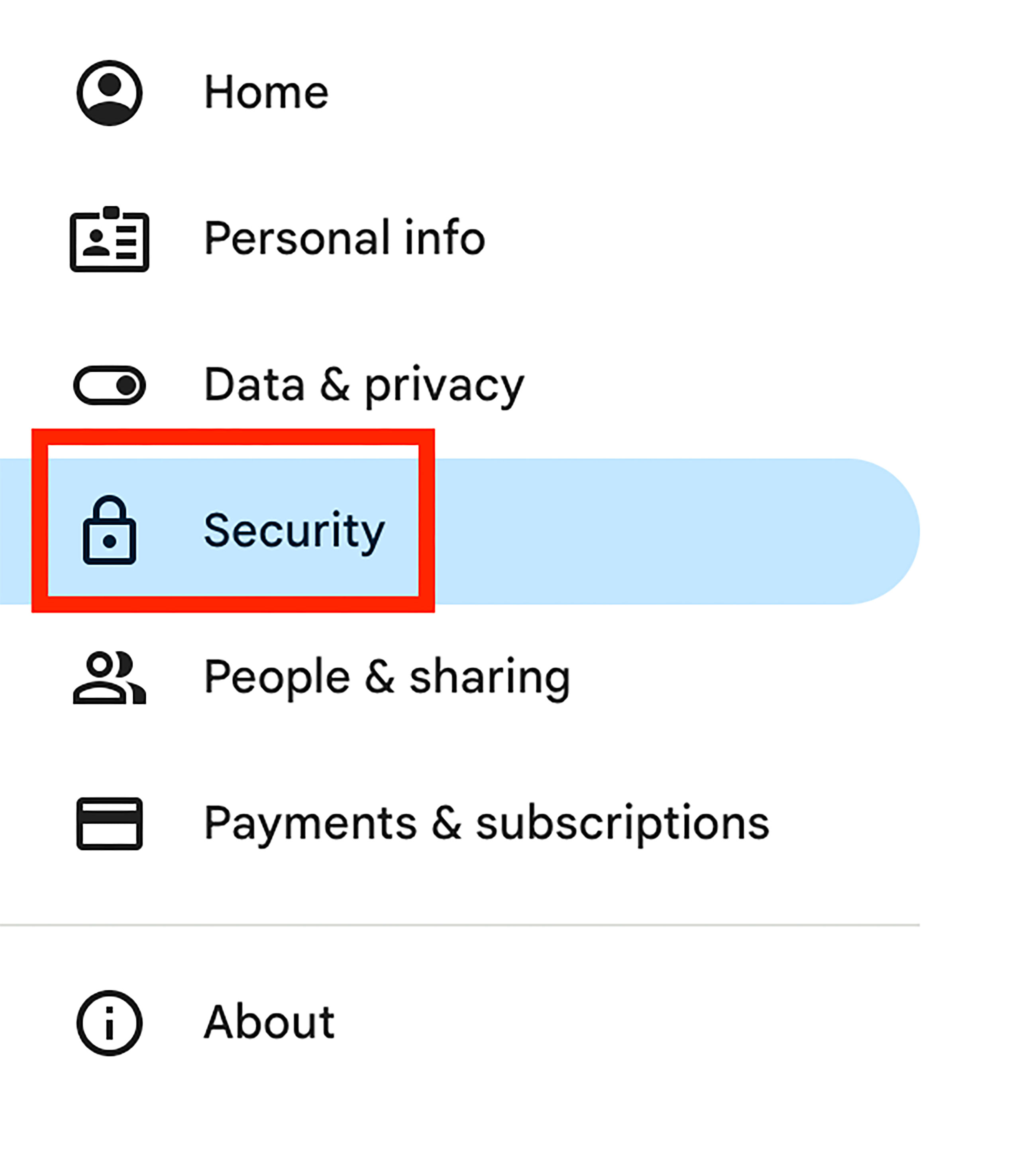
2. In the middle of the page, find the "Passkeys and security keys" section and click on it.
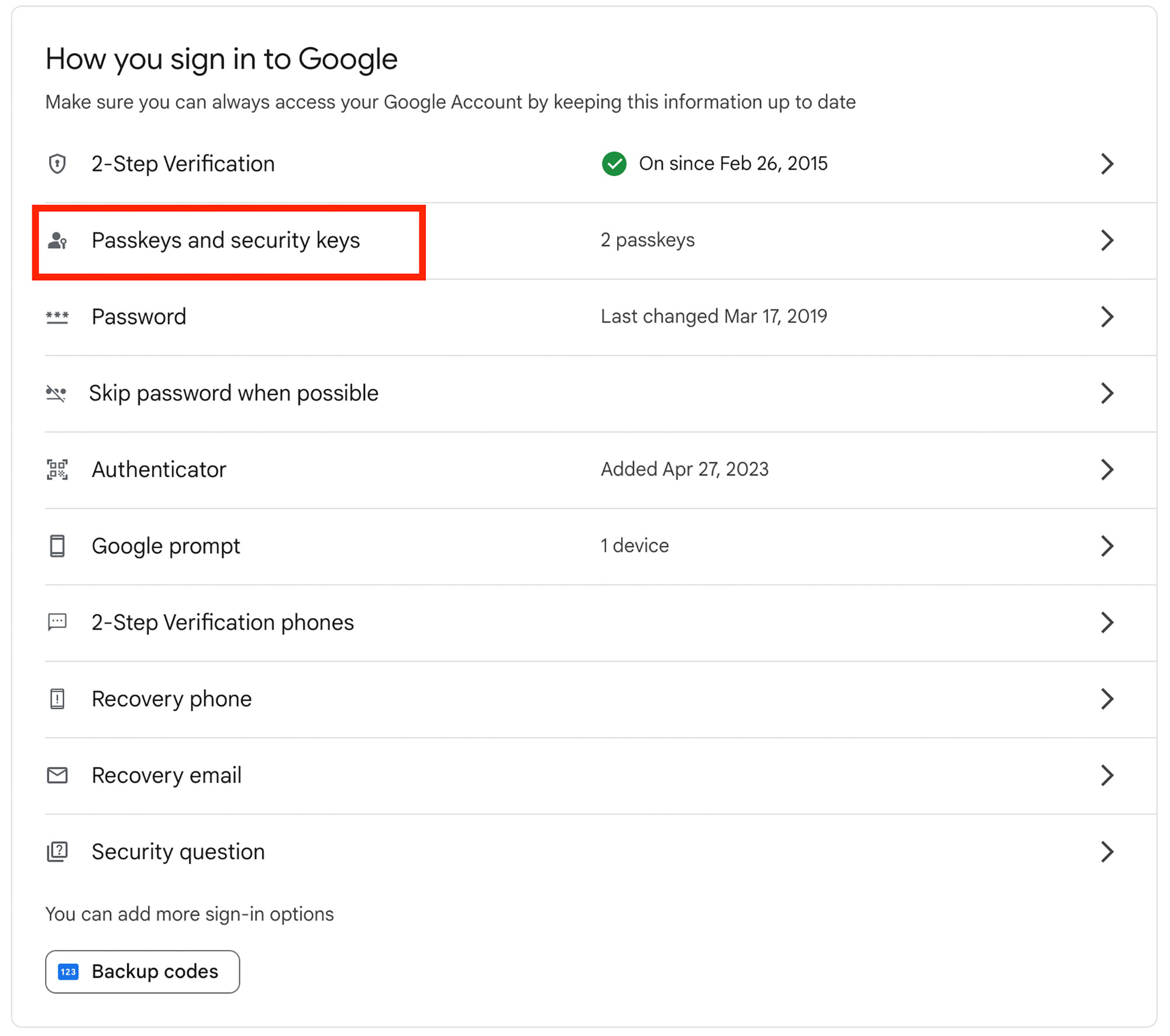
3. Scroll down the page and click on the "+ Create a passkey" button.
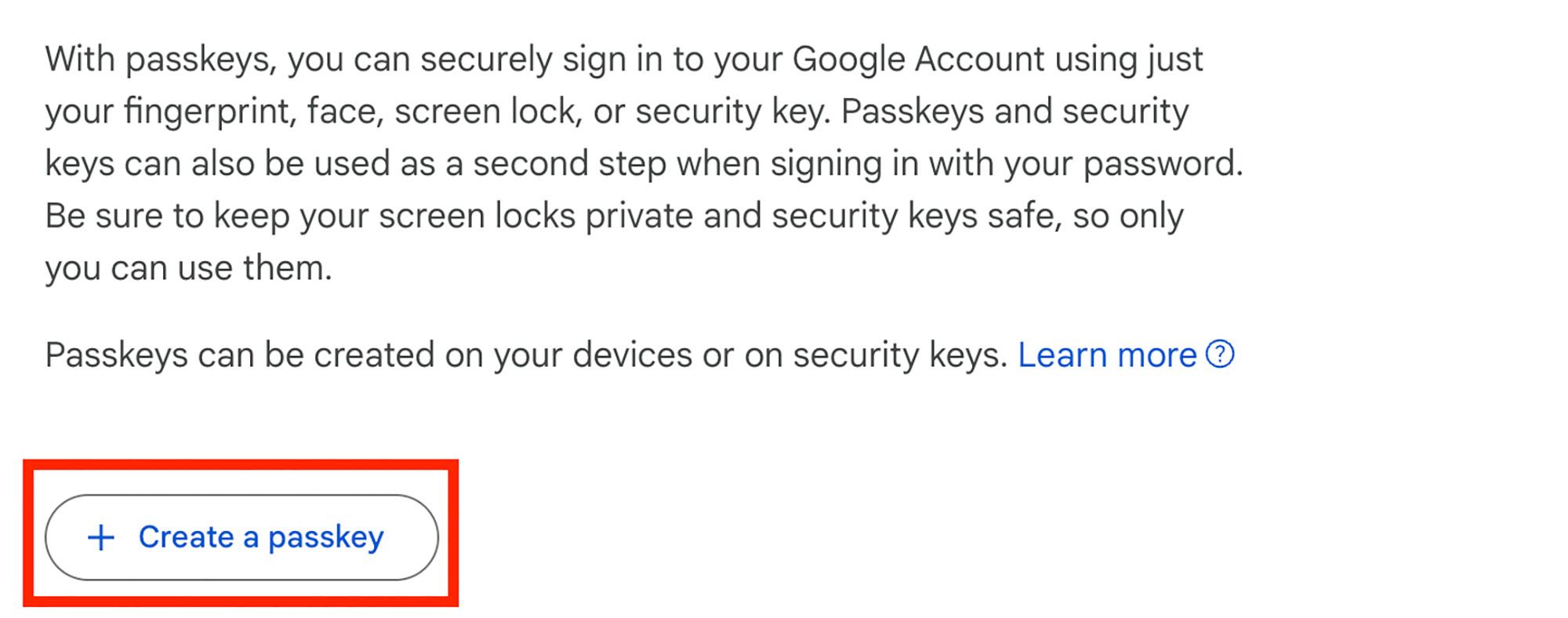
If the webpage shows a message "The administrator has not allowed the use of passwordkeys to sign into the account," please refer to the Account Login with Password Key Not Allowed section.
4. On the page "Create a passkey for your Google Account", click on the "Use another device"button.
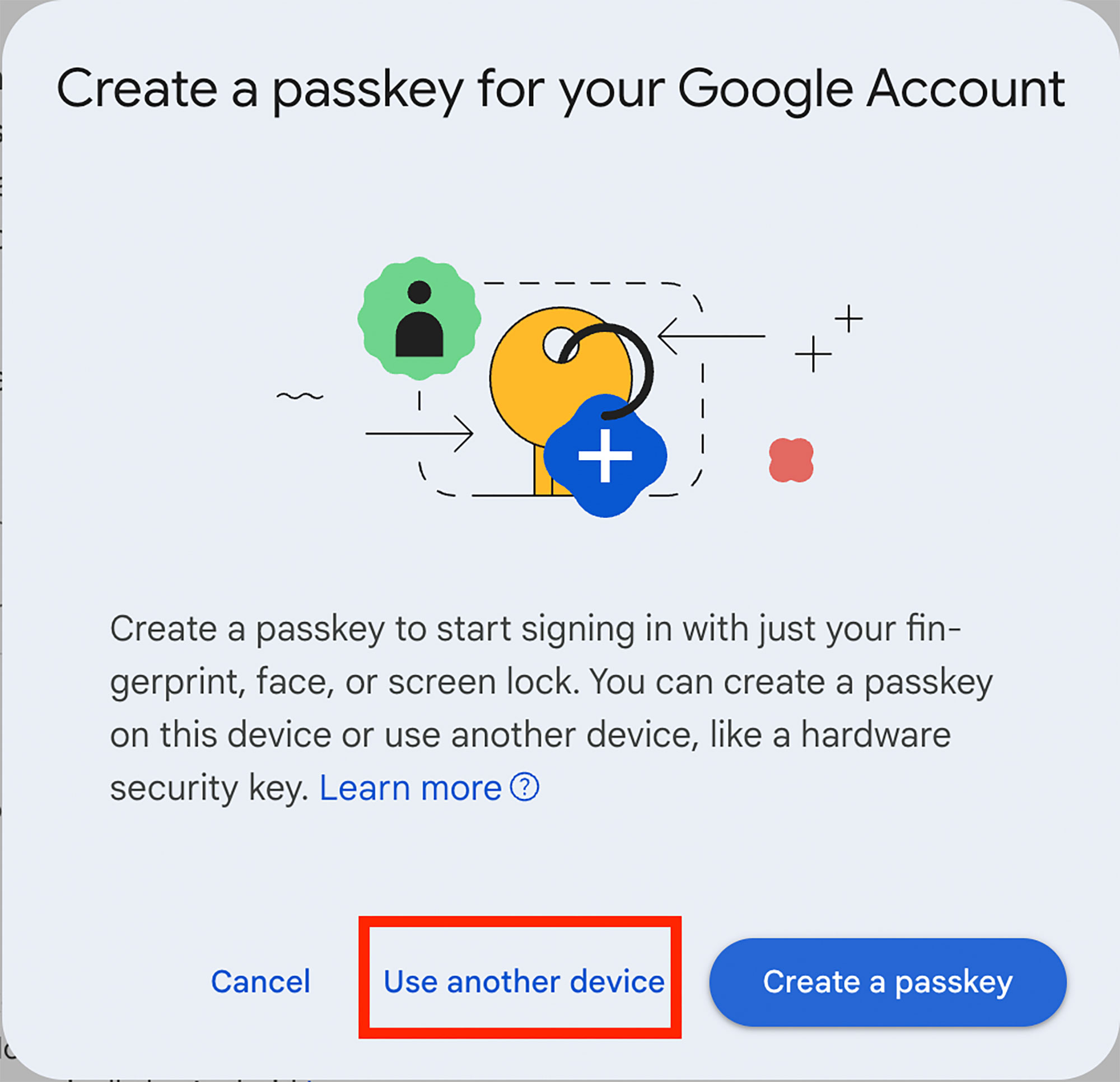
5. On the "Choose where to save your passkey for google.com" page, click on "Use a different phone, tablet, or security key."
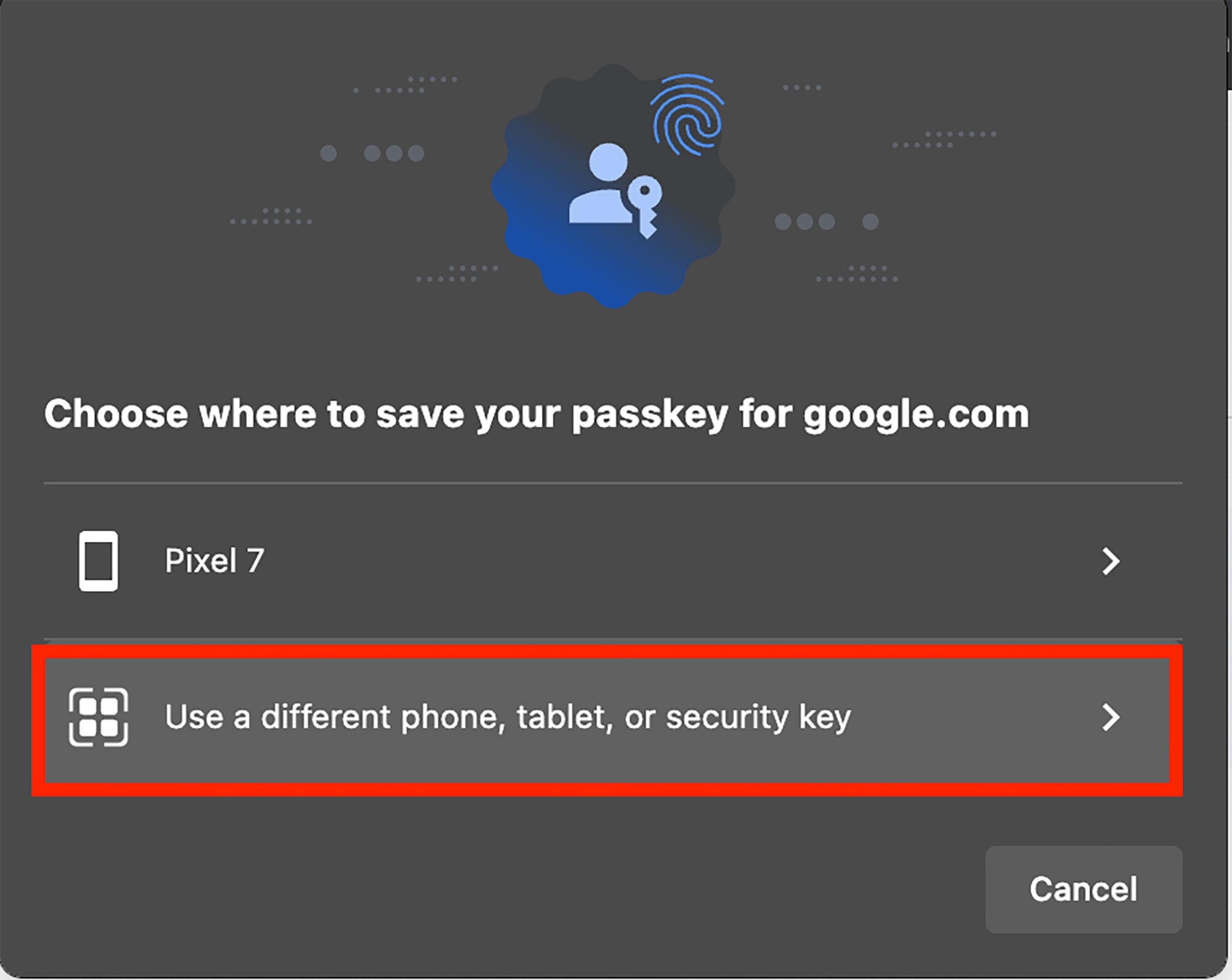
6. When the "Passkeys and Security Keys" page appears, insert the Powin FIDO2 Security Key into your computer's USB port.
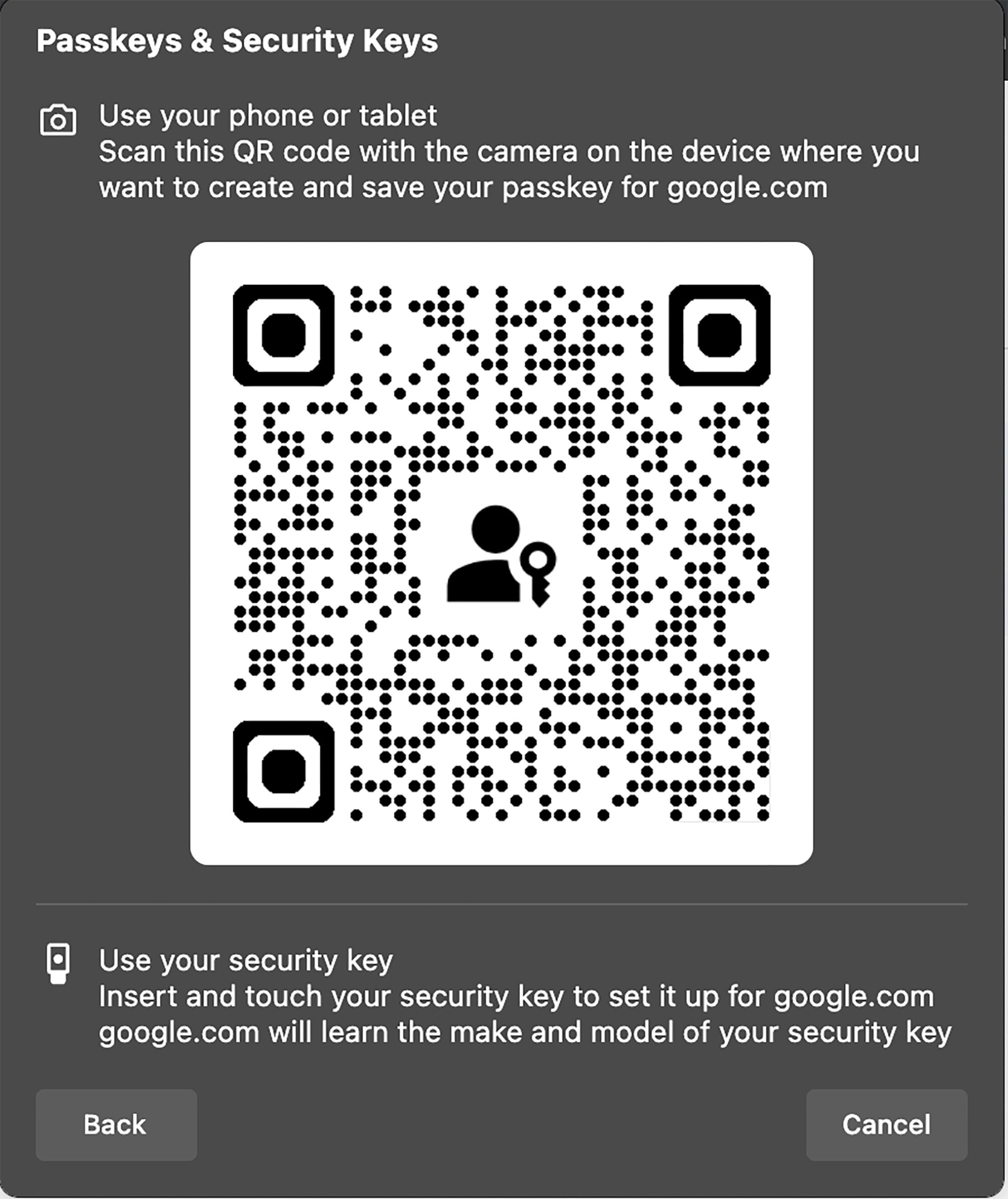
7. On the "PIN Required" page, enter your PIN, Confirm PIN and click "Next"
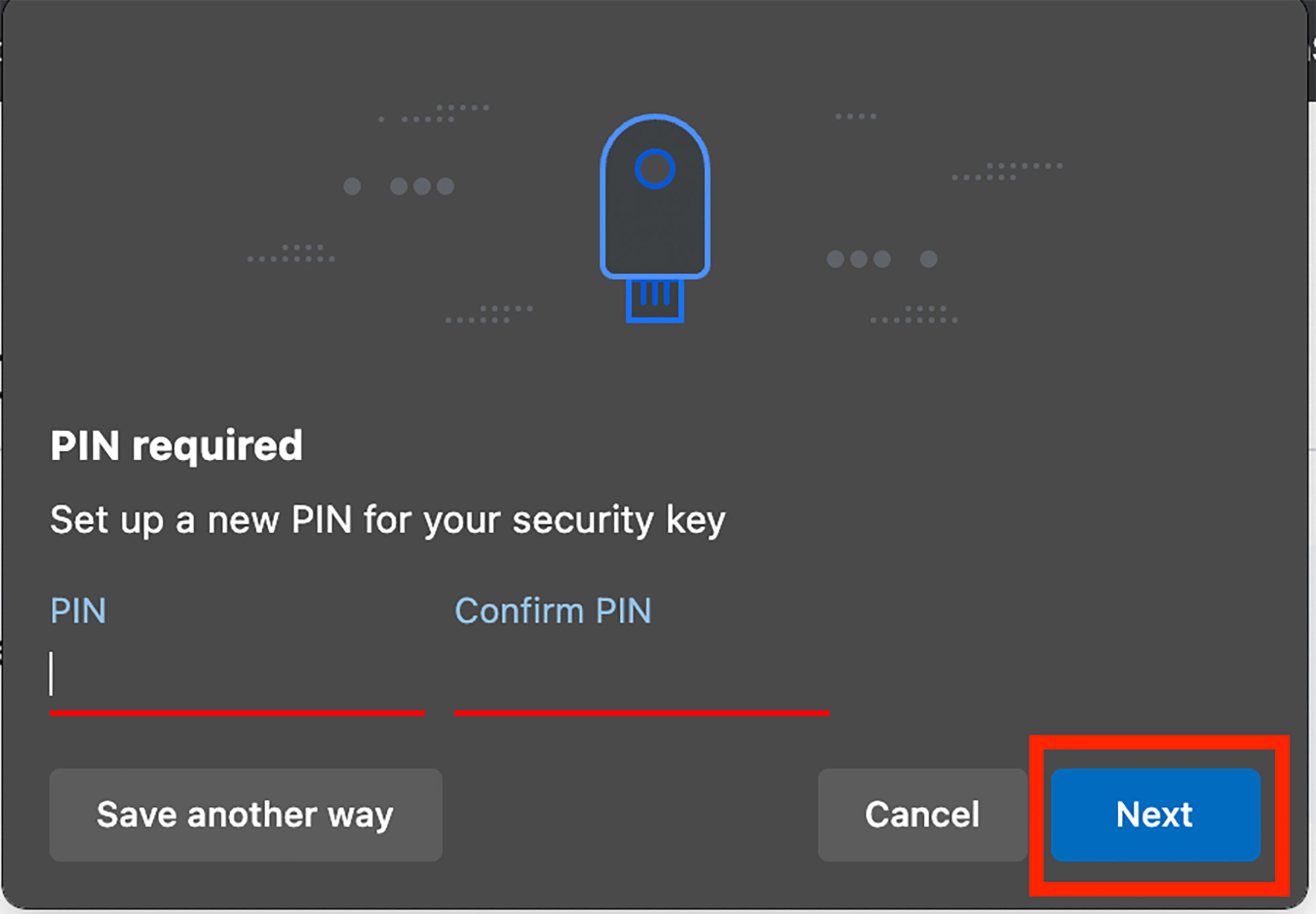
8. During the key saving process, you will be prompted to touch the security key. At this point, press the circular button in the center of the "Powin FIDO2 Security Key"
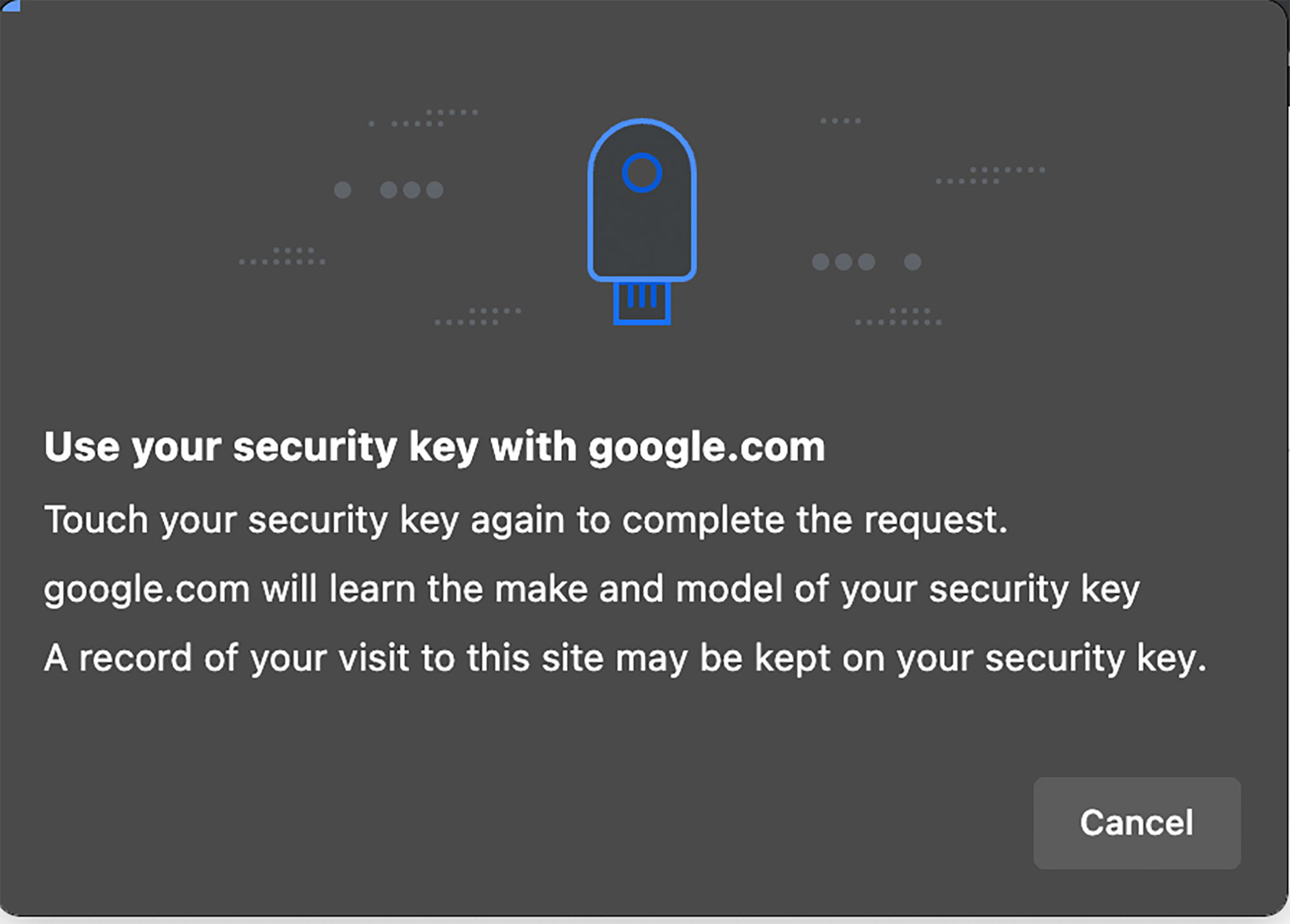
9. When the page appears with the message "Passkey created on your security key," it indicates success.
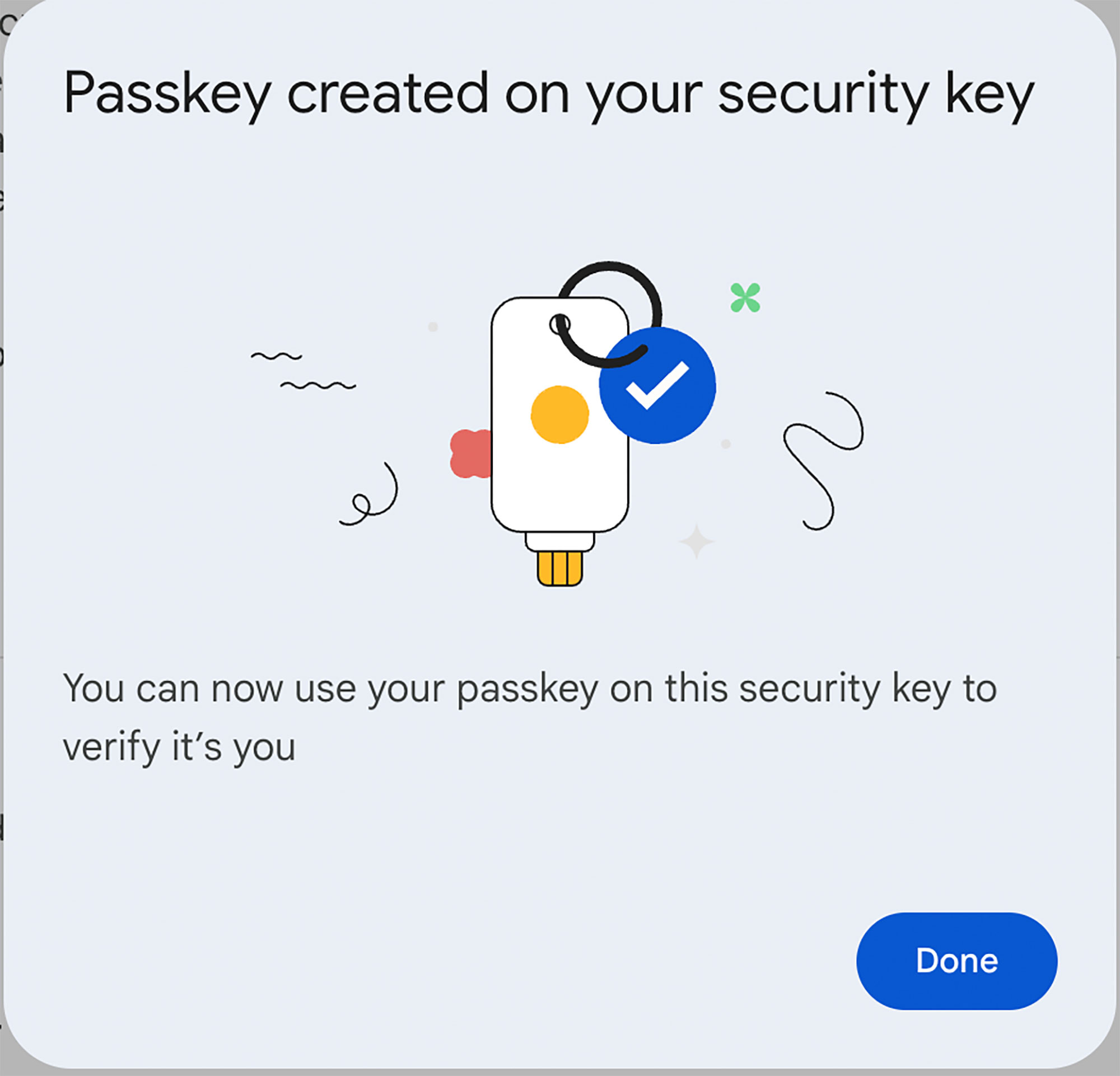
Using Powin FIDO2 Security Key to Log into Google Account
1. Visit the webpage-Use your passkey to confirm it's really you, select or enter your account, andclick "Continue"
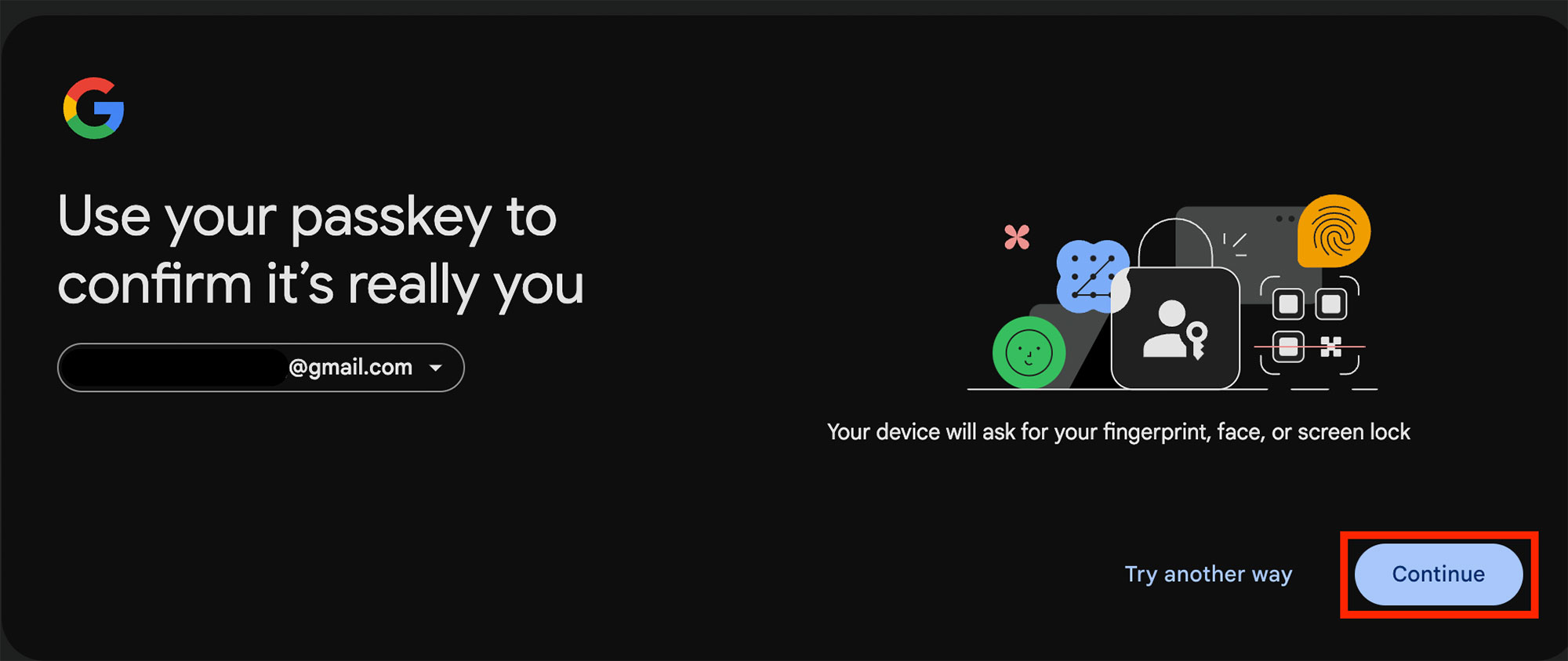
2. On the "Use a saved key for google.com" page, select "Use a different phone, tablet, or security key."
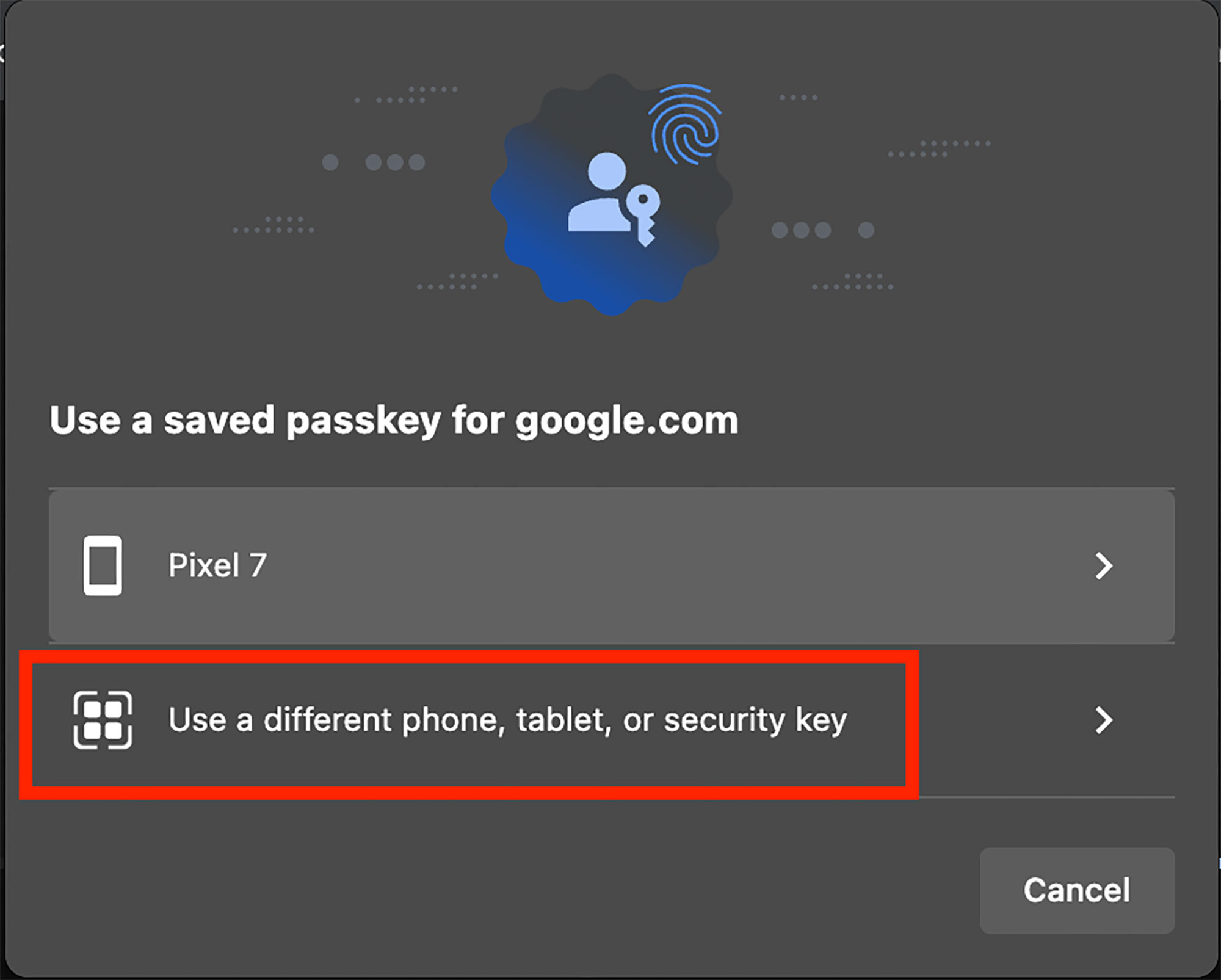
3. When the "Passkeys and security keys" page appears, insert the "Powin FIDO2 Security Key" intoyour computer's USB port and press the circular button in the center.
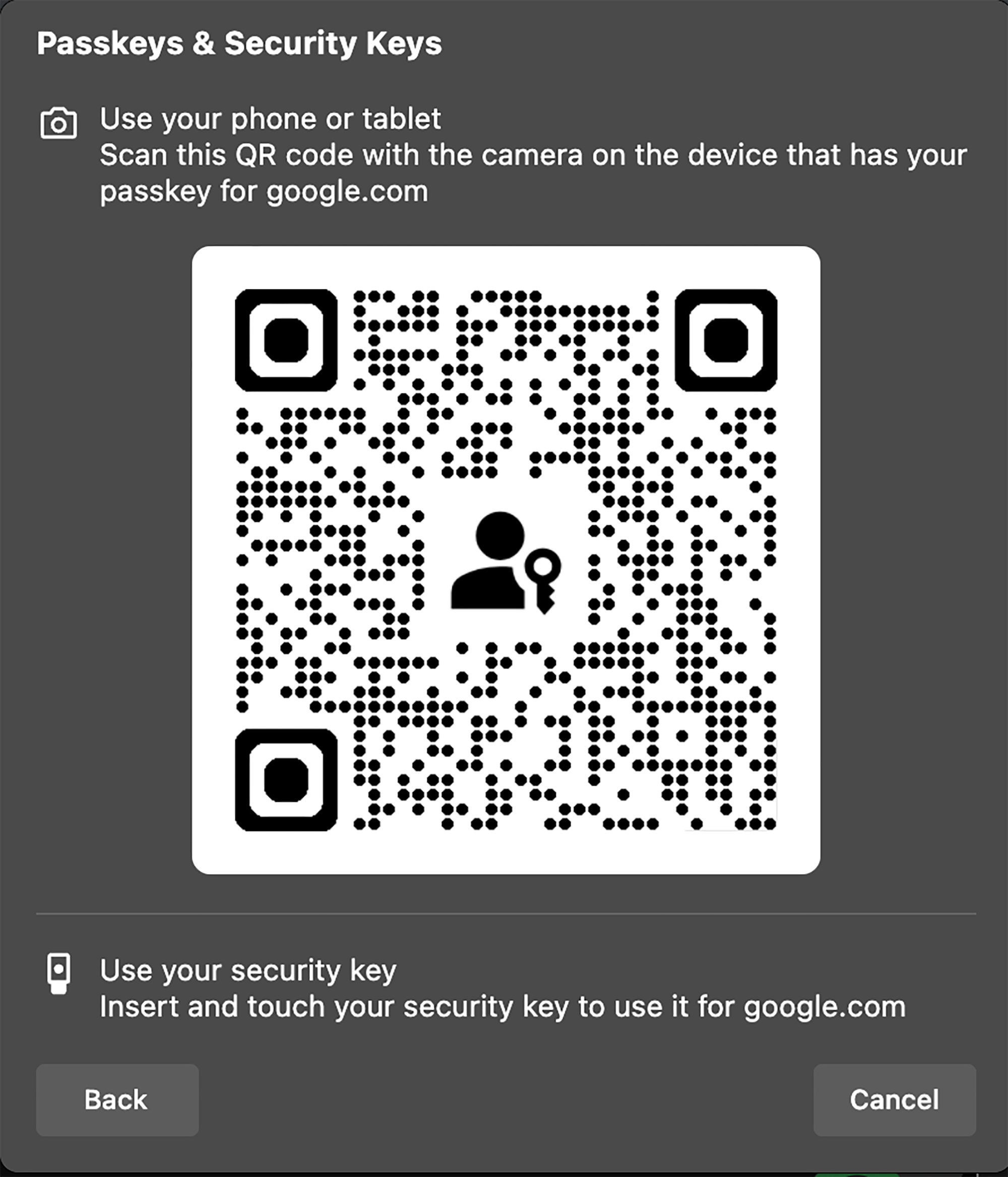
4. On the "PIN Required" page, enter the PIN you previously created on the "Powin FIDO2 Security Key," and click "Next"
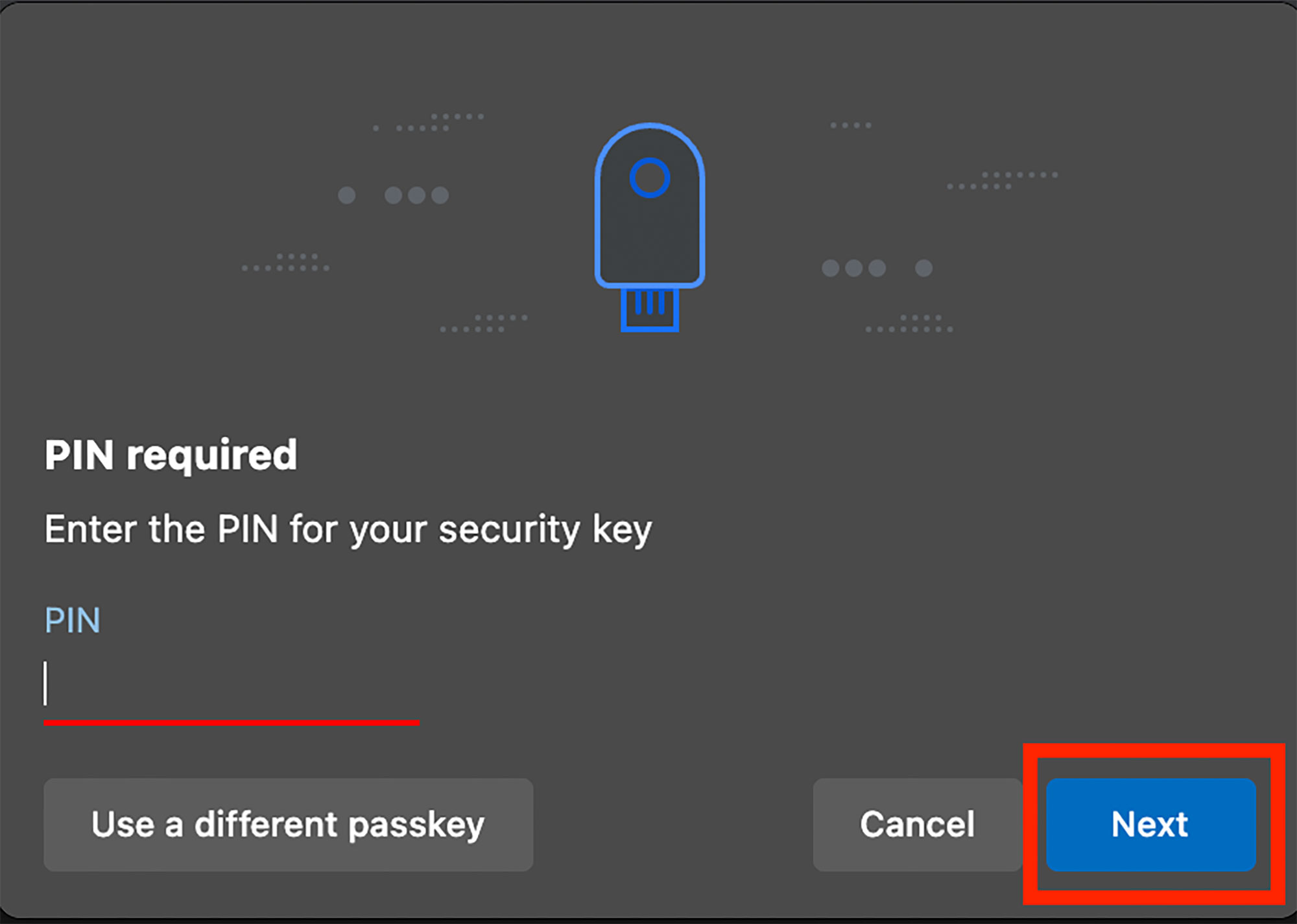
5. The system will request you to touch the security key again. Please press the circular button inthe center of the "Powin FIDO2 Security Key."
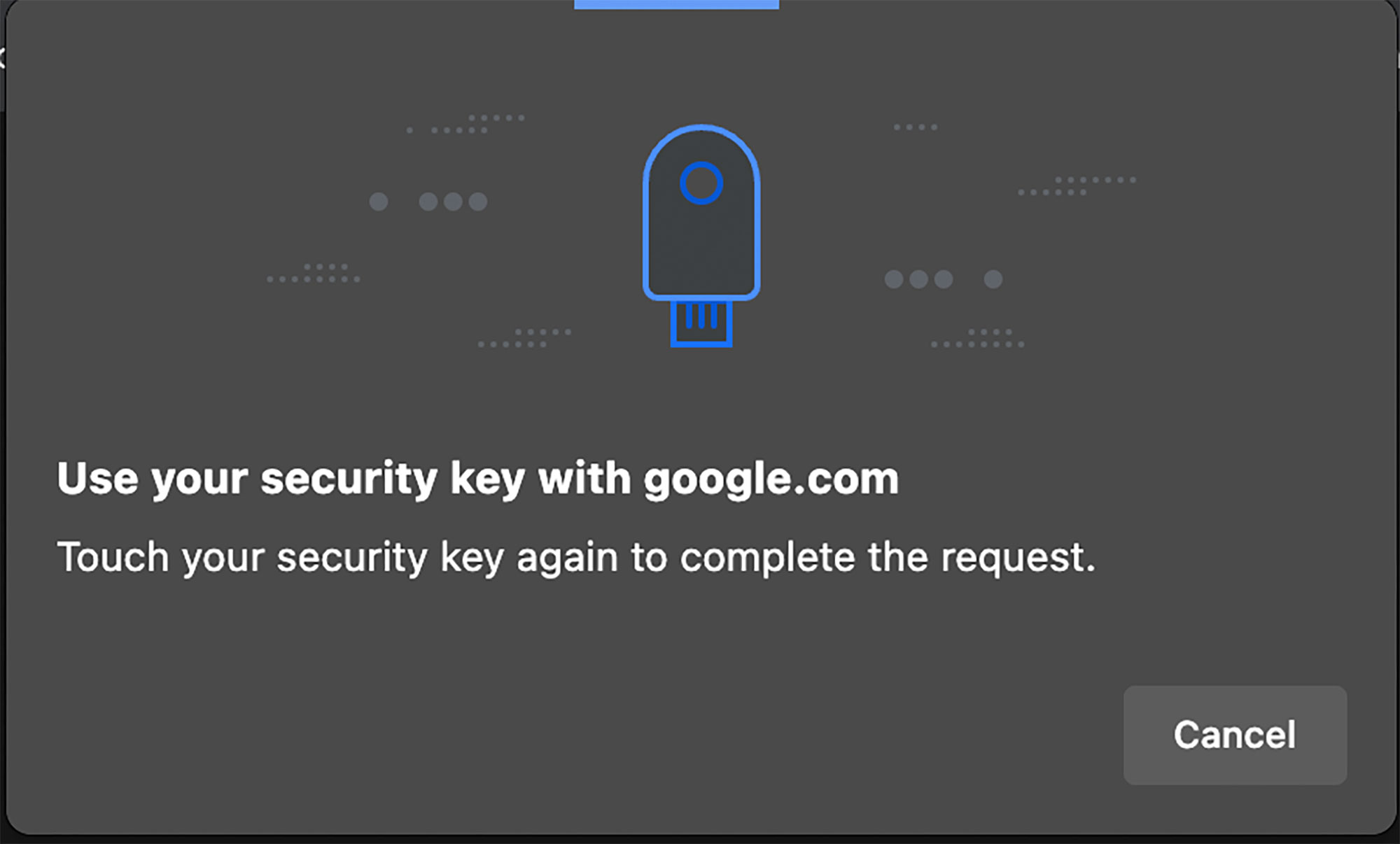
6. You have successfully logged into your Google account.
Account Login with Passkey Not Allowed
If you see the message "Your admin has not enabled passkey for sign in" it means that this account can only use the "Powin FIDO2 Security Key" as the security key for "2-Step Verification."
